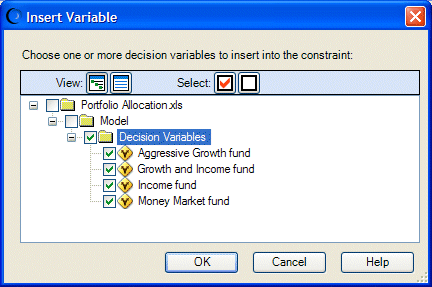To enter Advanced Entry mode, select Advanced Entry in the Constraints panel of the OptQuest wizard. A Constraints edit box opens.
At first the Constraints edit box is blank. A series of buttons near the bottom of the dialog can help you create a formula in it. You can enter a linear or nonlinear formula and you can enter any number of formulas, as long as each constraint formula is on its own line. For details, see Constraints Editor and Related Buttons.
In this case, supposed you want to create a formula that adds all the decision variable values and specifies that they should be equal to $100,000, as discussed in Tutorial 2 — Portfolio Allocation Model .
 To create this formula:
To create this formula:
The Insert Variable dialog opens.
Since you want to include all four decision variables in the constraint formula, select each name. To select all four at once, select the box in front of Decision Variables. Then, click OK.
The variables are displayed in the edit box as a sum:

Enter the total investment as $100,000 (without the dollar sign or comma), so that the final constraint looks like:
Money market fund + Income fund + Growth and income fund + Aggressive growth fund = 100000
Note:
Do not use “$”$ or a comma in constraints. See Constraint Rules and Syntax for other rules about constraint formulas.
The Options panel opens, similar to Constraint Rules and Syntax.