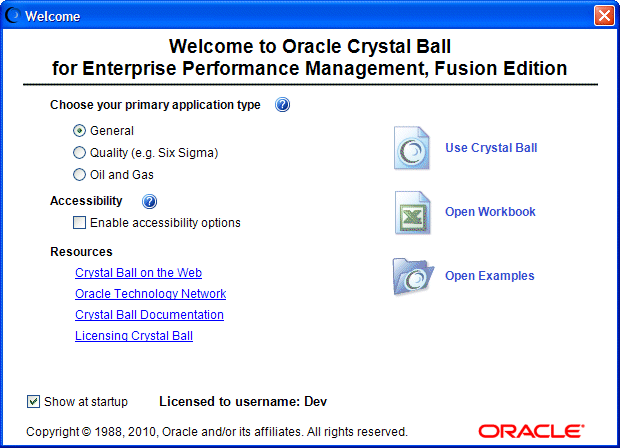The first time you start Crystal Ball, the Welcome screen opens, similar to Figure 3, Crystal Ball Welcome Screen, following. Depending on the Crystal Ball version, the license features, and whether you are using a purchased or a trial version, the screen may differ somewhat from this illustration.
You can use the Welcome screen to:
Set certain preferences according to how you use Crystal Ball
Enable accessibility preferences to accommodate those with visual impairments (see the online Oracle Crystal Ball Accessibility Guide).
Display the Oracle Technology Network, where you can download applications and documentation
Display the Crystal Ball online documentation in HTML format
Display instructions for licensing Crystal Ball
Display the Oracle Crystal Ball Examples Guide and open example workbooks
For an explanation of the “primary application type” and “accessibility” settings, click the  button.
button.