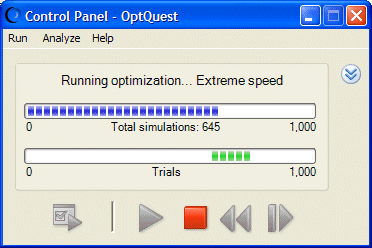You can use the buttons and commands on the OptQuest Control Panel for starting and stopping an optimization (Figure 7, OptQuest Control Panel).
The Control Panel menus are the same as the Crystal Ball Run and Analyze menus. The Help menu describes the Control Panel. The following buttons are available:
The progress bars help you keep track of individual simulations and the optimization as a whole. If simulations are running faster than one per second, you will see a marquee-style progress bar. If an optimization is set to run for a maximum amount of time, the upper progress bar shows elapsed time instead of number of stimulations. A notification message is displayed if the optimization stops early because a set confidence level is reached or there has been no solution improvement for a set number of simulations.
If you click the More button,  , a panel opens with additional information about the optimization.
, a panel opens with additional information about the optimization.