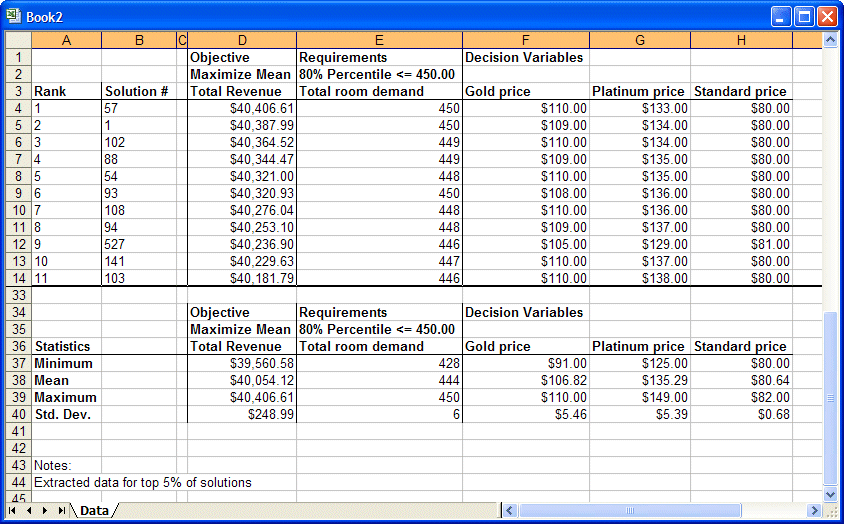To extract several types of OptQuest data to worksheet cells for further analysis:
To extract several types of OptQuest data to worksheet cells for further analysis:
Run an optimization and select Analyze, and then Extract Data.
The Extract Data Preferences dialog opens. By default, the OptQuest Data tab is selected.
Choose whether to extract OptQuest solutions, OptQuest statistics, or both, and then indicate whether to extract them for all decision variables or only the ones you choose.
Note:
If you perform an Efficient Frontier analysis and then select OptQuest Solutions, you can select whether to extract solutions for the current test point or best solutions for all test points. If you select the second setting, the Requirements and Constraints column show a range of values and solutions are displayed for each test point in the range.
Optional: Click the Simulation Data tab to extract simulation data for the best solution only, similar to that described in the Oracle Crystal Ball User's Guide.
Optional: Click the Options tab to indicate whether to extract data to a new workbook or worksheet and can specify the name to use for that data sheet.
When all settings are complete, click OK to extract the data.
Figure 13, Extracted Data from Hotel Design.xls shows what happens when you select OptQuest Solutions and OptQuest Statistics. Some OptQuest solutions data rows have been omitted to show the OptQuest statistics data.
The output is virtually identical to the information shown in the Solution Analysis view of the OptQuest Results window, including the filtering options and the column sort order. To see a different set of solutions, display the Solution Analysis view and change the options before you select Analyze, and then Extract Data.
For more information about extracting data, see the online Oracle Crystal Ball User's Guide.